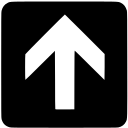Roku has become a popular platform for streaming content, and with its growing user base, it is no surprise that developers are exploring the world of game development on this platform. In this blog post, we will dive deep into the world of Roku game development, discussing the tools, techniques, and best practices to create engaging and successful games for the Roku platform.
1. Introduction to Roku Game Development
Roku is a streaming platform that allows users to access a wide variety of content, including movies, TV shows, and games. With over 50 million active users, Roku offers a significant opportunity for game developers to reach a large and engaged audience.
Developing games for Roku is similar to developing games for other platforms, but there are some unique aspects to consider. Roku devices use a custom operating system called Roku OS, which is based on Linux. The primary programming language for Roku development is BrightScript, a powerful scripting language designed specifically for the platform.
2. Setting Up Your Development Environment
Before you can start developing games for Roku, you’ll need to set up your development environment. Here are the steps to get started:
- Create a Roku Developer Account: Sign up for a free Roku Developer Account on the Roku Developer website.
- Enable Developer Mode on Your Roku Device: To enable Developer Mode, follow the instructions in the Roku Developer Guide.
- Install the Roku SDK: Download and install the Roku SDK on your computer.
- Install a Text Editor or IDE: Choose a text editor or integrated development environment (IDE) that supports BrightScript, such as Visual Studio Code with the BrightScript extension.
3. Creating Your First Roku Game
Now that your development environment is set up, it’s time to create your first Roku game. Here are the basic steps:
- Create a New Project: Create a new project folder on your computer and add a
manifestfile, which contains metadata about your game, such as its title, version, and icon. - Write Your Game’s Code: Using BrightScript, write the code for your game. Start with a simple “Hello, World!” program to ensure your development environment is set up correctly.
- Package Your Game: Package your game into a
.zipfile, which you can then sideload onto your Roku device for testing. - Test Your Game: Test your game on your Roku device to ensure it runs smoothly and without errors.
4. Designing and Implementing Game Assets
Creating engaging game assets is a crucial part of the game development process. Here are some tips for designing and implementing assets for your Roku game:
- Design Your Game’s User Interface: Design a user interface that is visually appealing and easy to navigate. Keep in mind the limitations of the Roku remote control and design your interface accordingly.
- Create Game Graphics: Design and create game graphics, such as characters, backgrounds, and objects. Keep in mind the performance limitations of Roku devices and optimize your graphics for performance and quality.
- Implement Game Sounds: Implement sound effects and background music to enhance the gaming experience. Be mindful of the audio formats supported by Roku devices and ensure your audio files are compatible.
5. Understanding the Roku Game Developer Framework
The Roku Game Developer Framework (GDF) is a set of tools and libraries designed to simplify game development on the Roku platform. The GDF includes:
- SceneGraph: A powerful XML-based UI framework that allows you to create complex user interfaces and game scenes.
- BrightScript Components: A set of reusable BrightScript components, such as buttons, labels, and progress bars, that can be easily integrated into your game.
- 2D API: A 2D graphics API that provides functions for drawing shapes, text, and images on the screen.
- Audio API: An audio API that allows you to play sound effects and background music in your game.
By leveraging the GDF, you can create games for Roku more quickly and efficiently.
6. Optimizing and Testing Your Game
Optimizing your game for performance and compatibility is essential for a successful Roku game. Here are some tips for optimizing and testing your game:
- Optimize Your Graphics: Ensure your game’s graphics are optimized for performance and quality. Consider using sprite sheets and texture atlases to reduce draw calls and improve performance.
- Optimize Your Code: Profile your game’s code to identify bottlenecks and optimize performance-critical sections.
- Test on Multiple Roku Devices: Test your game on a variety of Roku devices to ensure compatibility and consistent performance across different hardware configurations.
7. Publishing Your Game on the Roku Channel Store
Once your game is complete and thoroughly tested, it’s time to publish it on the Roku Channel Store. Follow these steps to submit your game for approval:
- Create a Channel Store Listing: Log in to your Roku Developer Account and create a new channel listing for your game. Provide all the required information, such as the game’s title, description, and screenshots.
- Submit Your Game for Approval: Upload your game’s
.zipfile and submit it for approval. The Roku team will review your game to ensure it meets their quality and content guidelines. - Promote Your Game: Once your game is approved and published on the Roku Channel Store, promote it through social media, forums, and other channels to attract players and build a community around your game.
8. Conclusion
Developing games for Roku can be a rewarding and profitable endeavor. By following the best practices and techniques outlined in this blog post, you can create engaging and successful games for the Roku platform. Remember to focus on creating a compelling user experience, optimizing your game for performance, and testing on multiple devices to ensure compatibility. Happy game development!