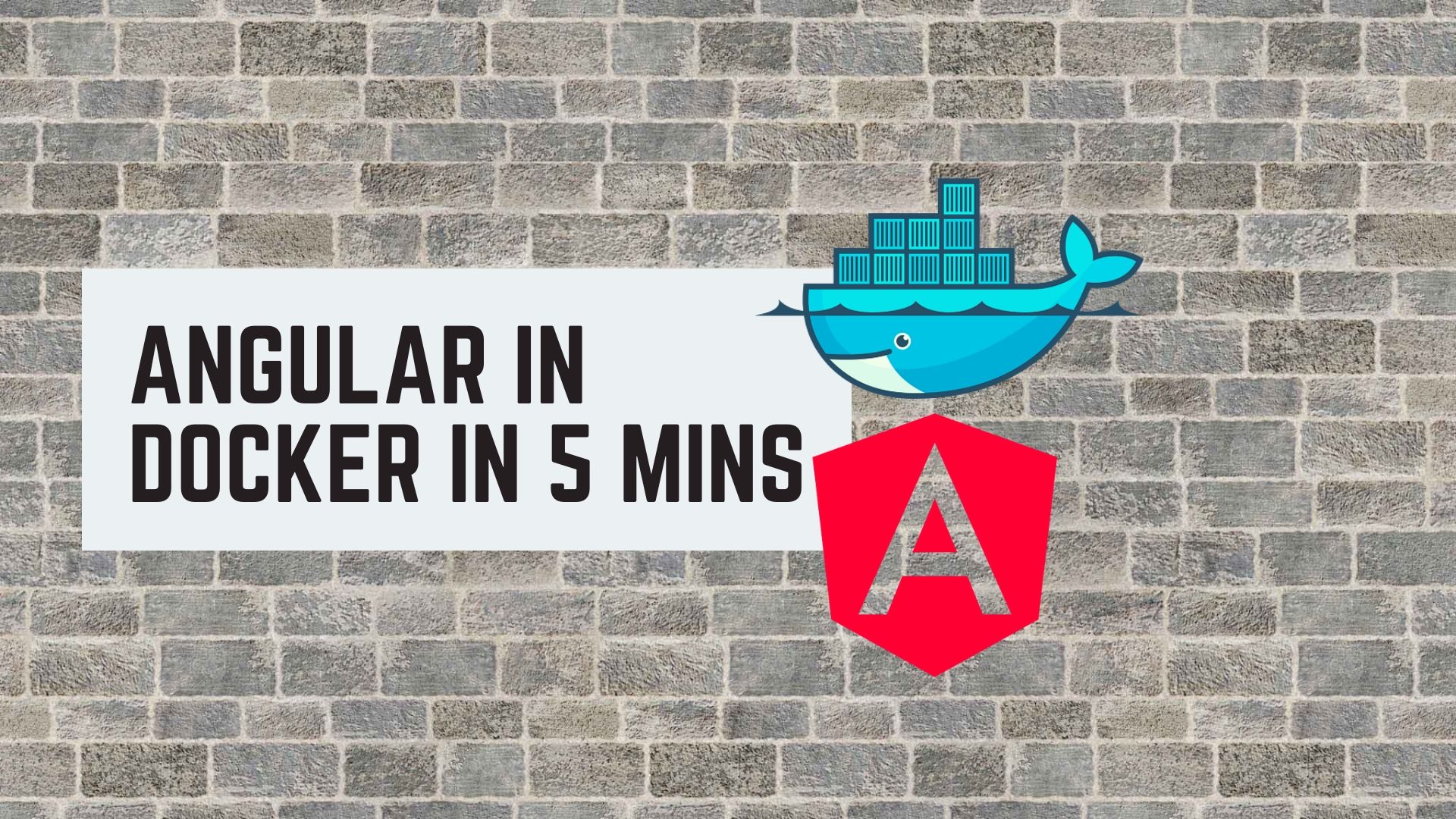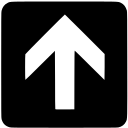Yes heard it right! it only takes 5 mins to have your new or existing angular app running inside Docker. This tutorial is for beginners. Once you learn this setup you can then optimize it to suit your needs. So Lets get started.
Obviously, to keep things concise, I assume that you have already setup Docker and Angular environment on your machine.
Pre-requisites
- Docker
- Node Js
- Angular
If you haven’t installed any of the previous components, pause here and install them first. All of these are pretty easy to install, there is no complexity. I will be using Windows OS but the steps are same for Mac and Linux.
Steps
Create an Angular application
If you already have an existing Angular project, you can skip this step. Otherwise, it is easy to create a new one. Open cmd and move to the folder of your choice. Then execute the following command.
ng new my-appHere we named the project as ‘my-app’. You will be asked a few setup questions, just answer as following
c:\Sides\docker>ng new my-app
? Would you like to add Angular routing? No
? Which stylesheet format would you like to use? CSSBuild your Angular app
Using cmd navigate to the root of the angular project (at the level where you have package.json). For example:
c:\Sides\docker>cd my-appNow lets build the app using the build command.
c:\Sides\docker\my-app>ng buildThis will generate the compiled files in a folder at location dist\my-app starting at the root level of the project.
Create a Docker File
For simplicity, using file explorer, open the root folder of the angular project in this case ‘my-app’ and add a new file called Dockerfile. It is very important that this file should not have any extension. Now copy the following code inside the Dockerfile and save it.
FROM nginx:1.17.1-alpine
COPY /dist/my-app /usr/share/nginx/htmlBasically, this file contains instructions that Docker will understand. Let us see what this means.
FROM command tells Docker to download the specified image from Docker Hub to your machine locally and use it to create an environment. In this case we are using nginx which is a powerful open source reverse proxy server to host our Angular app.
COPY command tells Docker to copy the files from /dist/my-app on the host machine to a location /usr/share/nginx/html inside the Docker container.
Build Image and start container
Now let us create our docker image using the docker build command
docker build -t my-app-image .To verify if the image is created successfully run the docker images command. You should see our image named my-app-image in the list.
C:\Sides\docker\my-app>docker images
REPOSITORY TAG IMAGE ID CREATED SIZE
my-app-image latest fa84d1a2d2a8 4 minutes ago 34.7MB
redis latest df5748206578 8 days ago 98.3MB
nginx latest e791337790a6 11 days ago 127MB
nginx 1.17.1-alpine ea1193fd3dde 10 months ago 20.6MB
jenkins latest cd14cecfdb3a 21 months ago 696MB
mcr.microsoft.com/mssql/server 2017-CU8-ubuntu 229d30f7b467 22 months ago 1.43GBLets start our container from the image that we just built. To run a container we will the docker run command.
docker run --name my-app -dp 8010:80 my-app-imageTo translate this command in English “Hey docker run the container with a name my-app with the ports 8010:80 from the image named my-app-image“.
And that’s it! Now open your browser tab and type localhost:8010, it will load the Angular app.