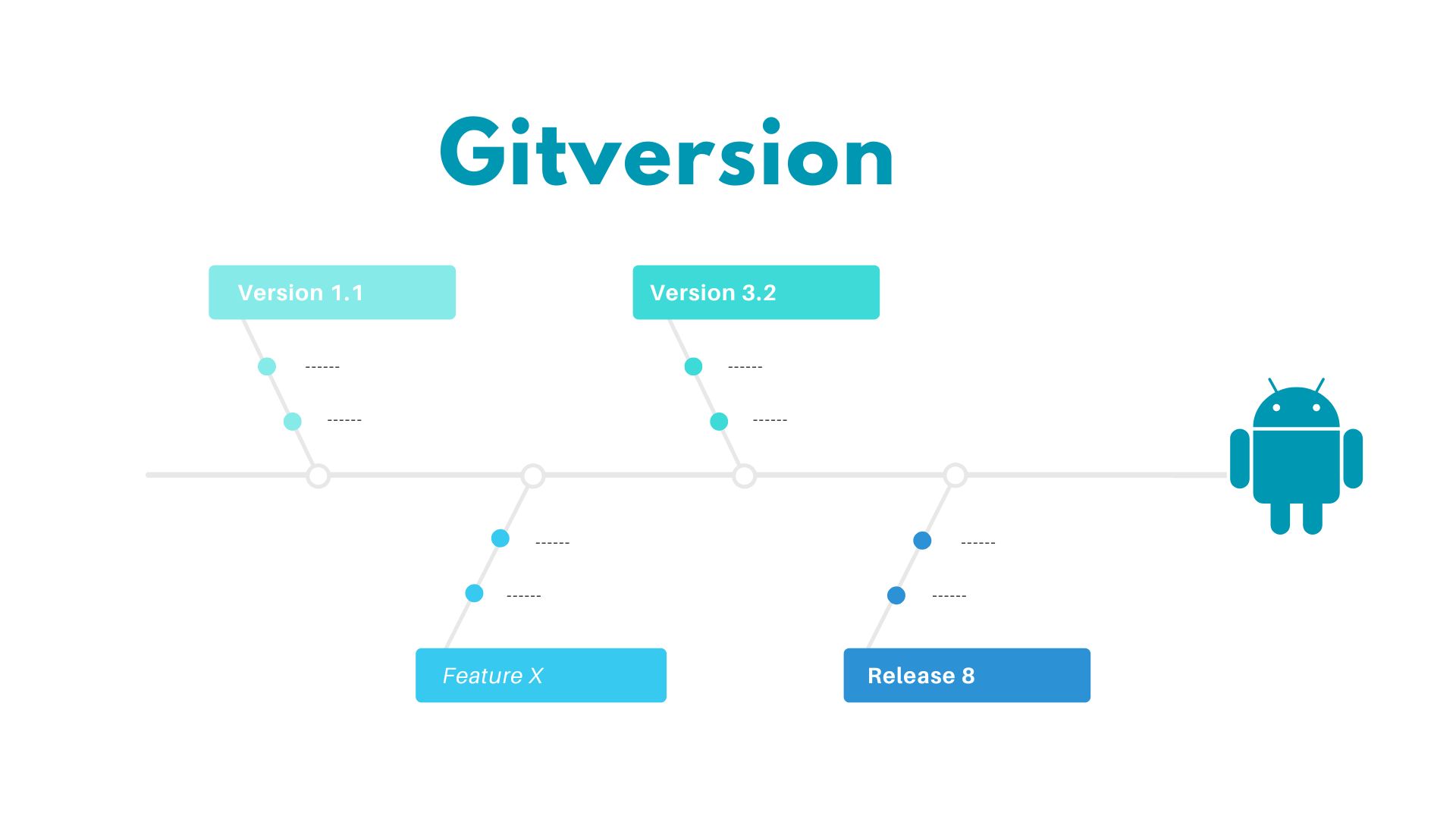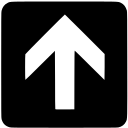What is GitVersion?
GitVersion is a tool for tracking changes to your codebase over time. It uses Git, a decentralized version control system that allows you to easily see who made which changes when they were made and why they were made. This makes it easy to revert back to previous versions of your code if necessary–or even merge two different branches together with ease.
Why Use GitVersion?
GitVersion is a tool that helps you manage your version control more easily. It does this by simplifying the process of tagging and releasing new versions of your app, which can be useful if you are working on a team or with other developers.
GitVersion also has some features that make it easier for teams to collaborate on projects:
- You can share your project with others by sharing its URL (or “repo”). This makes it possible for people who don’t have access to your repo directly through GitHub or BitBucket (or whatever service you’re using) to still see what’s going on in the codebase without having to download anything themselves–and if they decide they want more access later on, all they need do is ask!
Getting Started with GitVersion
To get started with GitVersion, you’ll need to install it on your computer. If you’re using Mac or Linux, this can be done by running:
- brew install git-version
If you’re on Windows, download the latest version from GitVersion’s website and extract it into a directory where you want to keep all of your version control projects (I recommend creating a new folder called “Version Control”). Then open up a terminal window in that directory and rungit versionfrom within that directory!
GitVersion Workflows
GitVersion supports two workflows: Feature Branch Workflow and Release Branch Workflow. The Feature Branch Workflow is the most common, but the Release Branch Workflow can be useful if you want to create a release branch early in the development process.
The Feature Branch Workflow is great for teams who want to keep their codebase clean and organized by creating separate branches for each feature or bug fix they’re working on. It also allows them to merge changes from one branch into another without causing conflicts between unrelated changesets (i.e., merging commits from master into develop).
GitVersion Versioning Rules
GitVersion uses Semantic Versioning (Semver) versioning rules to determine the version of your package. This means that you can specify a version number in your package’s code, and GitVersion will use that number when generating new commits.
By default, GitVersion will look for a file named .gitversion at the root of your repository. If this file exists and has some content in it (even just whitespace), then it will use that value as its starting point for determining what versions should be created based on changes made in your codebase. You can also pass an argument into GitVersion when initializing it:
GitVersion Versioning Variables
In GitVersion, the version number is composed of three variables:
- Major – The major version number. This should only be incremented when you make breaking changes to your API or otherwise cause existing users to have problems with your software.
- Minor – The minor version number. This should only be incremented when you add new features that do not break existing functionality in any way (e.g., bug fixes).
- Patch – Incrementing this will update the patch level of your current release without changing its build number or revision history information; if you make no other changes after updating this variable then it will appear as though nothing has changed in your codebase since its last release!
GitVersion Versioning Tags
GitVersion allows you to use a custom versioning scheme. You can define the following tags:
- Release – The final release of your project, intended for public consumption.
- Pre-release – A pre-release version of your project that is not ready for production use yet but has been tested internally and/or by trusted users. This tag should be used when you’re about to publish a new version of your software that has not yet been released publicly (i.e., it’s “in beta”).
- Build – A snapshot taken at a specific point in time during development; these are often used as intermediate steps between releases and may include fixes made since the last build was created
GitVersion Commands
GitVersion has a number of commands. Here is a list of them:
git init– Initialize your repository and create the .git folder in your project directory. This will also create an empty commit history for you to work with.git clone– Clone an existing repository into a new directory on your computer, which you can then make changes to and push back up to GitHub or Bitbucket (or any other remote host).git commit– Commit all changes made since your last commit into this new one, including their diffs (the difference between old and new files) so others can see what was changed when they pull down those updates later on!git checkout– Checkout another branch than master if necessary; useful if someone else has pushed some changes while yours were being reviewed/approved by someone else before merging them together again later down the road once everything is ready for release!
GitVersion Workflows with GitHub
Three workflows that are commonly used with GitVersion and GitHub:
- Fork and pull workflow
- GitHub Flow
- GitLab Flow
Conclusion
GitVersion is a powerful tool for managing and tracking versions of your project. It simplifies how developers manage their projects, and helps teams collaborate more efficiently.
GitVersion offers a variety of workflows and versioning rules to help you get the most out of your project.